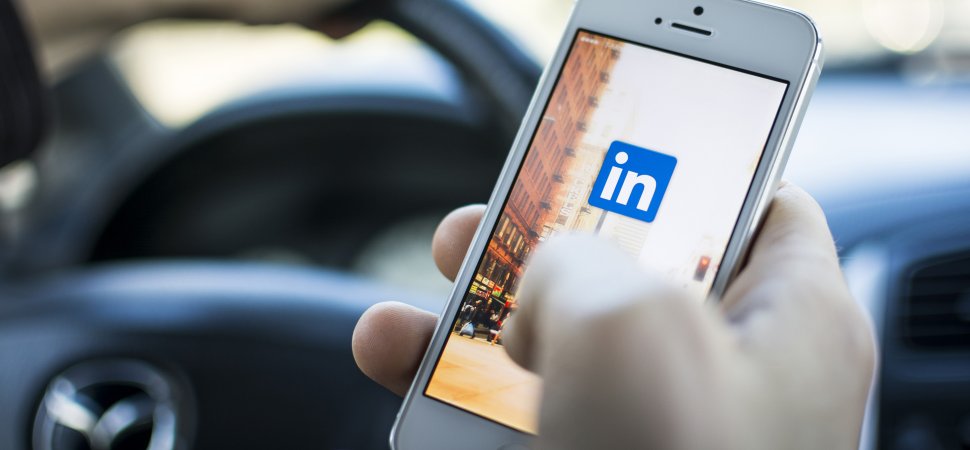Have your customized your LinkedIn headline? If not, what are you waiting for? When creating or updating your profile, LinkedIn’s default for your headline is to use your most recent position and company. Unfortunately, a large percentage of LinkedIn users stick with this default. Do you want to stand out from the crowd? If you do, here are some reasons why customizing your headline is in your best interest:
Have your customized your LinkedIn headline? If not, what are you waiting for? When creating or updating your profile, LinkedIn’s default for your headline is to use your most recent position and company. Unfortunately, a large percentage of LinkedIn users stick with this default. Do you want to stand out from the crowd? If you do, here are some reasons why customizing your headline is in your best interest:
1. It’s a great way to quickly establish your personal brand.
2. You have an opportunity to get creative.
3. Include important keywords to boost your SEO.
4. Attract the audience you desire.
5. Give your audience more information about you.
To give you an idea…. here are a couple samples of what your changes can look like depending on the audience you want to attract to your profile (keeping in mind that only 200 characters are allowed for your Headline – so it is essential to make the most of it!)…
Sample 1 wants other interested companies to immediately understand the value he can bring to their clients which in turn drives the growth of his accounts.
Sample 2 is targeting potential clientele and therefore wants them to understand his specific specialty.
Sample 3 would like to change careers and attract potential employers that will utilize his data analyzing techniques.
Sample 1 Before:
Director of Labor Relations, Auto Accounts at ABC Company
Sample 1 After:
Relationship Driven and Action Oriented Account Executive | Maximize Retention and Growth through Customer Service, Strategic Planning, Education, & Communication
Sample 2 Before:
Financial Advisor at Pearsons Financial Inc.
Sample 2 After:
KNOWLEDGEABLE FINANCIAL ADVISOR – Expert Retirement Plan & Wealth Management Consultant – EVALUATE, DESIGN, EDUCATE
Sample 3 Before:
Operations Specialist at XYZ Logistics
Sample 3 After:
MINING AND ANALYZING DATA TO DEVELOP RESEARCH-BASED SOLUTIONS AND RECOMMENDATIONS
To change your professional headline:
1. Move your cursor over Profile at the top of your homepage and select Edit Profile.
2. Click the headline below your name at the top of the profile.
3. Type your changes into the text box.
4. Click Save.
Thank you to our resume expert, Jasmine Marchong, for this article and the resume tips.